Revenue By Purpose By Date Report
The Revenue By Purpose By Date report allows you to review the total revenue for completed trips per day, separated by their purpose, mode and account.
Navigate to the Billing tab, then select the Reports icon.
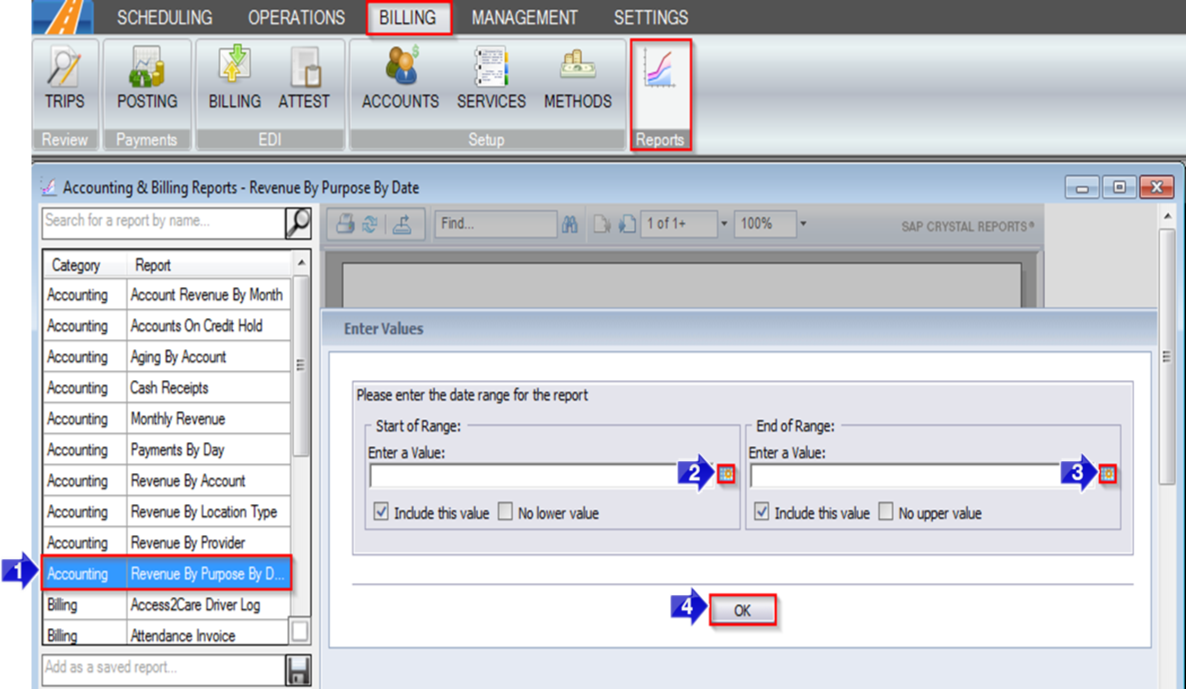
1. Double-click Revenue By Purpose By Date.
2. Click the calendar icon to select the beginning date.
3. Click the calendar icon to select the end date.
4. Click OK to generate the report.
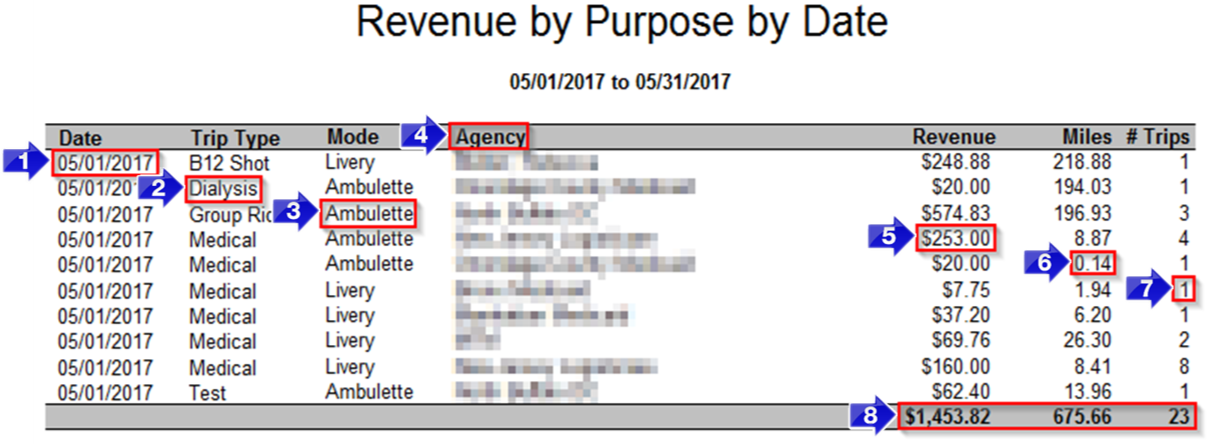
1. The Date that the trips took place will be displayed in this column.
2. The Trip Type column displays the purpose of the trip.
3. The Mode of transportation is shown in this column.
4. The account is displayed in the Agency
5. The Revenue is displayed in this column.
6. The Miles are displayed in this column.
7. The completed # Trips are displayed in this column.
8. The total Revenue, Miles and # Trips for the selected date range are displayed in this row.
Related Articles:
How to Add Color Coding to Purposes
How to Assign Billing Codes and Rates
How to Override Trip Codes and Prices
Key Terms:
Account, Mileage, Mode, Purpose, Report, Revenue, ReportingFormHelp
![New Founders Software-White.png]](https://help.intelligentbits.com/hs-fs/hubfs/New%20Founders%20Software-White.png?height=50&name=New%20Founders%20Software-White.png)