Stop View and Visual Dispatch
Stop View allows you to see and organize a driver's route stop by stop rather than by each trip leg.
Navigate to the Operations tab, then select the Dispatch icon.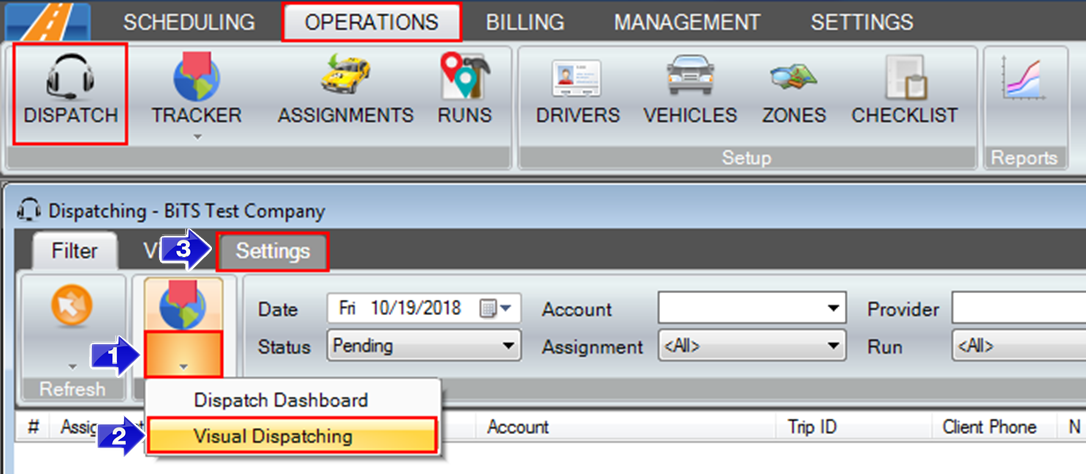
1. Click the Mode arrow.
2. Select Visual Dispatching from the menu.
3. Go to the Settings tab.
4. When Stop View is unchecked, the Assigned Trips will display the pick up and drop off for each trip on a single line.
5. Click the Stop View checkbox to use the Stop View functionality.
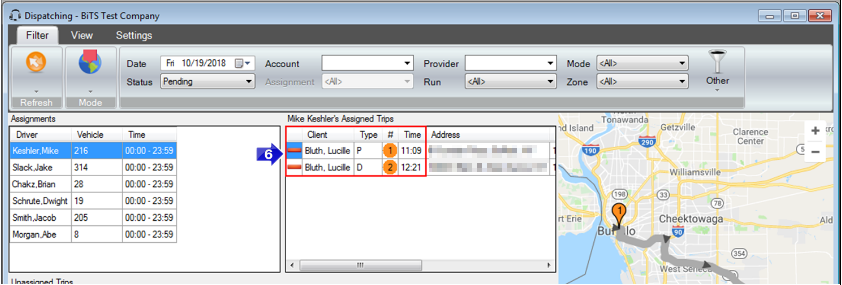
6. When Stop View is checked, Assigned Trips will display each stop individually, allowing you to see the order in which the stops will occur. P indicates a pickup, while D indicates a dropoff.
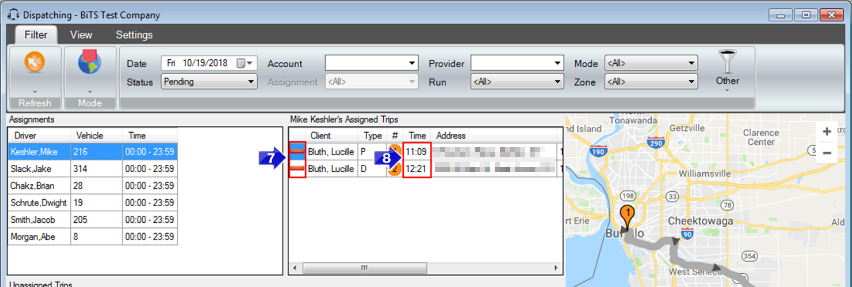
7. Stops can be removed by clicking the red minus symbol ( ) to the left. When you remove a pickup or dropoff, the corresponding dropoff or pickup for the same leg will also be removed.
) to the left. When you remove a pickup or dropoff, the corresponding dropoff or pickup for the same leg will also be removed.
8. The Assigned Trips will always be listed in order from earliest to latest stop. Editing a Time in this column will reorder the Assigned Trips and update the scheduled PU or DO time throughout RoutingBox.
Related Articles:
Stop View in Dispatch
Visual Dispatch
Key Terms:
Capacity, Multi-Load, Multiload, Scheduling, Stop View, Visual Dispatch, DispatchFormHelp
![New Founders Software-White.png]](https://help.intelligentbits.com/hs-fs/hubfs/New%20Founders%20Software-White.png?height=50&name=New%20Founders%20Software-White.png)