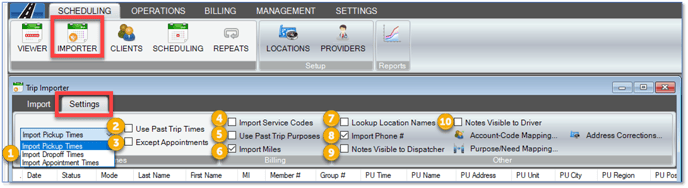Trip Importer Settings
To review Trip Importer settings, click on the Settings tab in the Trip Importer window
Importer Settings:
1. Import Pickup/Drop-off/Appointment Times: Choose whether trips will be scheduled based off the pickup time, drop-off time or the appointment time from the import file (given the import file includes PU/DO/Appt times). RoutingBox will then calculate the other times based on the approximate travel time from the pickup location to the drop-off location.
2. Use Past Trip Times: If this setting is checked, the Importer will review this client's trip history for the past 8 days. If any trip in the client's history falls within the time tolerance* and has the same address and the same account, then the historical time will be used, rather than the time provided on the current import file. The trip will also be added as a repeat to the existing trip's repeat. If the existing trip does not belong to a repeat, a repeat will be created.
*The time tolerance defaults to a four hour window around the trip (two hours before and two hours after). Please contact Support if you would like this time tolerance changed.
3. Except Appointments: If the “Use Past Trip Times” setting is active, trips with the Medical purpose will be excluded from the time corrections.
4. Import Service Codes: When checked, if service codes are provided on the import file, this setting will apply the service codes provided on the import file to the trip leg, rather than the service codes setup in the Trip Services screen for this account.
5. Use Past Trip Purposes: Much like the “Use Past Trip Times” setting, this setting will look at past purposes used for this client, on trips within the time tolerance* and with the same address and with the same account. If the purpose is changed consistently when you import, the saved purpose will be used, rather than the purpose provided on the import file.
6. Import Miles: This setting will import the mileage provided on the import file. The imported mileage will be visible in the Imported Miles field, under the blue info icon on the trip leg. If a trip leg has imported mileage, this will be used when applying rates, rather than the calculated mileage.
7. Lookup Location Names: If this setting is checked, the corresponding saved location names from RoutingBox will be used in the Full Name field on the trip leg.
8. Import Phone #: If this setting is checked, the phone number in the Client Profile will be replaced with the phone number from the import file, if they are different.
9. Notes Visible to Dispatcher: This will import notes from the file and make them visible in the Dispatching screen.
10. Notes Visible to Driver: This will import notes from the file and make them visible to drivers via RoutingBox Mobile and on driver manifests.
![New Founders Software-White.png]](https://help.intelligentbits.com/hs-fs/hubfs/New%20Founders%20Software-White.png?height=50&name=New%20Founders%20Software-White.png)