Trip Routes by Day Report
The Trip Routes by Day report allows you to print a schedule that displays each trip leg for a specific route.
Navigate to the Operations tab, then select the Reports icon.
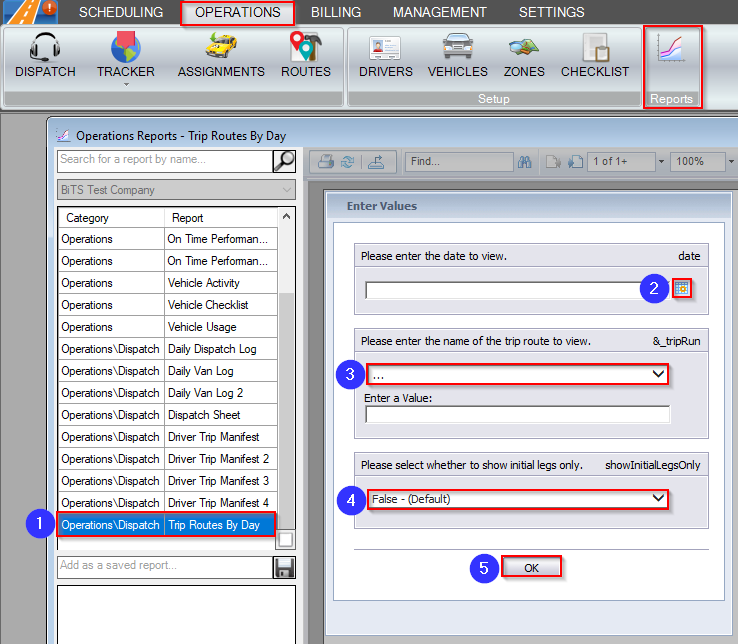
1. Double-click Trip Routes by Day
2. Use the calendar icon to select the date you would like to view.
3. Choose a specific route or select all from the drop-down menu.
4. Select if you would only like to view the first leg of the trip. By default, False is selected and the report will display all legs.
5. Click OK to generate the report.
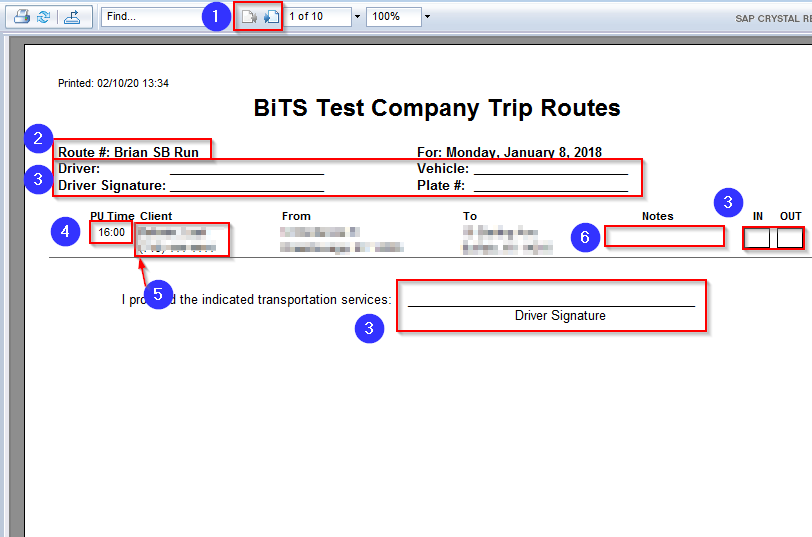
1. Use these buttons to toggle between report pages.
2. The Route # or the name of the route will display here.
3. These three fields are available to write in driver information.
4. The scheduled PU Time will populate in this column. If it is a WillCall, this field will say Call.
5. The Client name and phone number will be displayed in this column.The scheduled PU Time will populate in this column. If it is a WillCall, this field will say Call.
6. If a note on a trip leg has been checked as Visible to Driver, it will display in this field.
Related Articles:
How to Add a Repeating Trip to a Route
How to Add a Typical Driver to a Route
How to Add a Typical Driver to a Route
How to Copy Routes to Another Date
Key Terms:
Client, DO Address, Phone, PU Address, PU Time, Report, Routes, WillCall, ReportingFormHelp
![New Founders Software-White.png]](https://help.intelligentbits.com/hs-fs/hubfs/New%20Founders%20Software-White.png?height=50&name=New%20Founders%20Software-White.png)