Trip Services - Code
On the Trip Services screen, the text entered in the Code column will appear on invoices and in electronic billing files that represent this claim line.
Navigate to the Billing tab, then the Services icon.
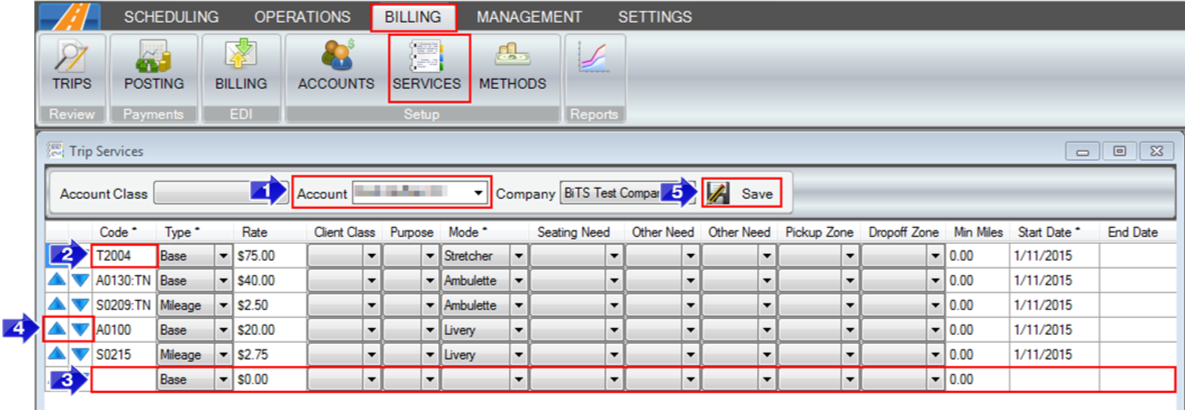
1. Enter in the name of the Account you would like to edit or set up codes and rates for.
2. If you are editing a pre-existing code, start typing in the Code field that needs to be edited.
3. If you are entering in a new code, start typing the Code in the empty line at the bottom of the grid. Make sure to enter in all other required information: (marked with an asterisk*) Type, Mode, and Start Date.
4. If you need to change the order of the Code, use the up and down blue arrows on the left side.
5. Save your changes.
Related Articles:
How to Assign Billing Codes and Rates
Trip Services – Client Class
Trip Services – Copy and Remove Rows
Trip Services – Min Miles
Trip Services – Mode
Trip Services – Other Need
Trip Services – Purpose
Trip Services – Seating Need
Trip Services – Start and End Date
Trip Services – Type
Trip Services – Rate
Trip Services - Zone
Key Terms:
Account, Services, Rates, Codes, Billing, Trip Services, Electronic Billing, TripServicesFormHelp
![New Founders Software-White.png]](https://help.intelligentbits.com/hs-fs/hubfs/New%20Founders%20Software-White.png?height=50&name=New%20Founders%20Software-White.png)