Trip Services - Min Miles
On the Trip Services screen, the Min Miles column lets you choose the minimum amount of miles that trips need to have to receive that Code. The Min Miles column functions differently depending on the Type.
Navigate to the Billing tab, then the Services icon.
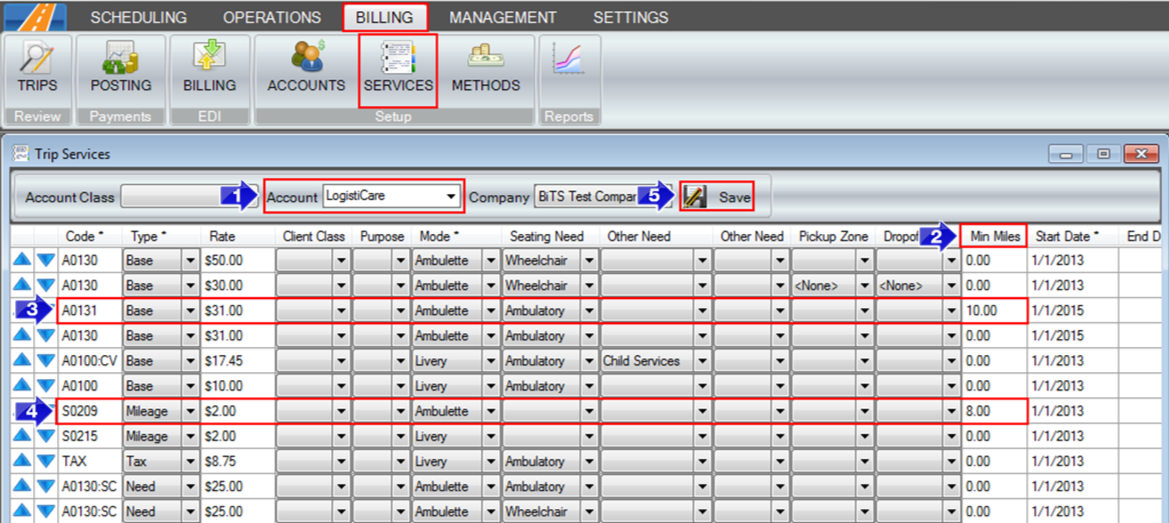
1. Enter in the name of the Account you would like to edit or set up Min Miles for.
2. To edit the amount of Min Miles per Code, type the number in the Min Miles field.
3. If the Type is Base, the Min Miles is the amount of miles required to cause a trip to get this code. In the examples above, a trip that travels 10 or more miles will get an A0131 as the Base. A trip that travels less than 10 miles will skip that code and acquire the A0130 code.
4. If the Type is Mileage, then the Min Miles is the amount of miles before the trip starts receiving mileage. For example, in this situation, a trip that travels 10 miles will only have 2 units of mileage. A trip that travels 8 miles or less will have 0 units of mileage.
5. Save any changes that are made.
Related Articles:
Trip Services – Client Class
Trip Services – Copy and Remove Rows
Trip Services – Code
Trip Services – Mode
Trip Services – Seating Need
Trip Services - Zones
Key Terms:
Account, Services, Mileage, Type, Billing, Trip Services, TripServicesFormHelp
![New Founders Software-White.png]](https://help.intelligentbits.com/hs-fs/hubfs/New%20Founders%20Software-White.png?height=50&name=New%20Founders%20Software-White.png)