Trip Services - Rate
The Rate column in the Trip Services window allows you to set a price for one unit of a specific Code.
Navigate to the Billing tab, then select the Services icon.
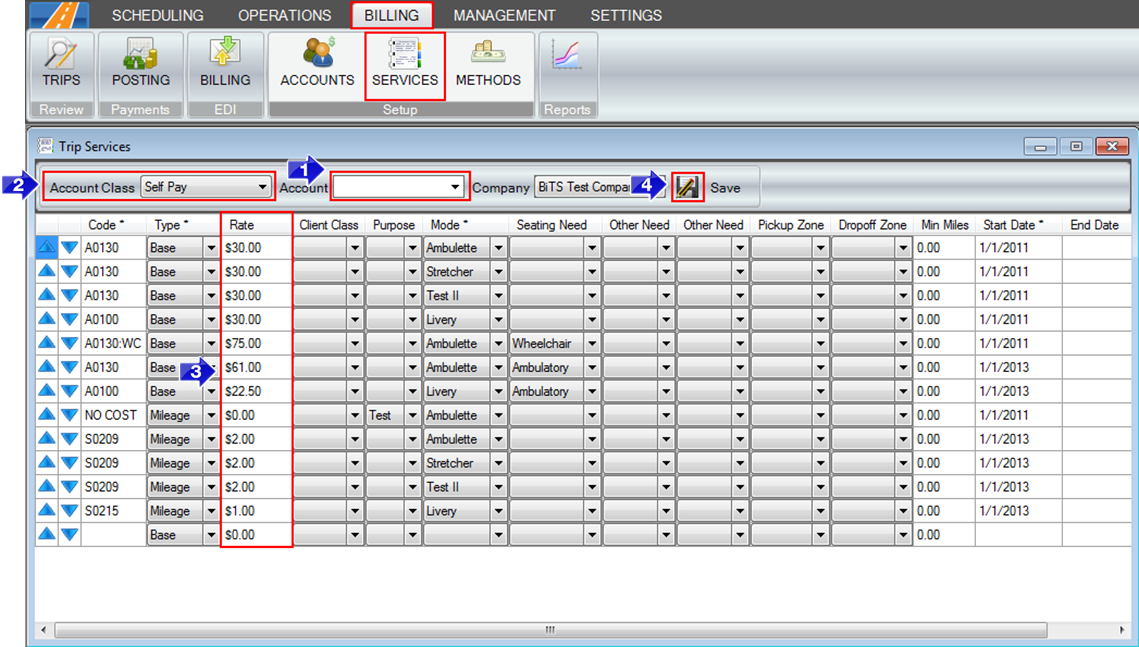
1. Enter in the name of the Account that you would like to make changes to.
2. If you would like to set rates for a specific Account Class (for example, Self Pay clients) use the drop-down to select the Account Class you would like to edit. Note that any Account in that class will be affected by the rates.
3. Enter in the Rate for the Code you are editing or adding.
4. Save any changes.
The Rate will now be reflected on the trip’s profile. Navigate to the Scheduling tab, then select the Scheduling icon.
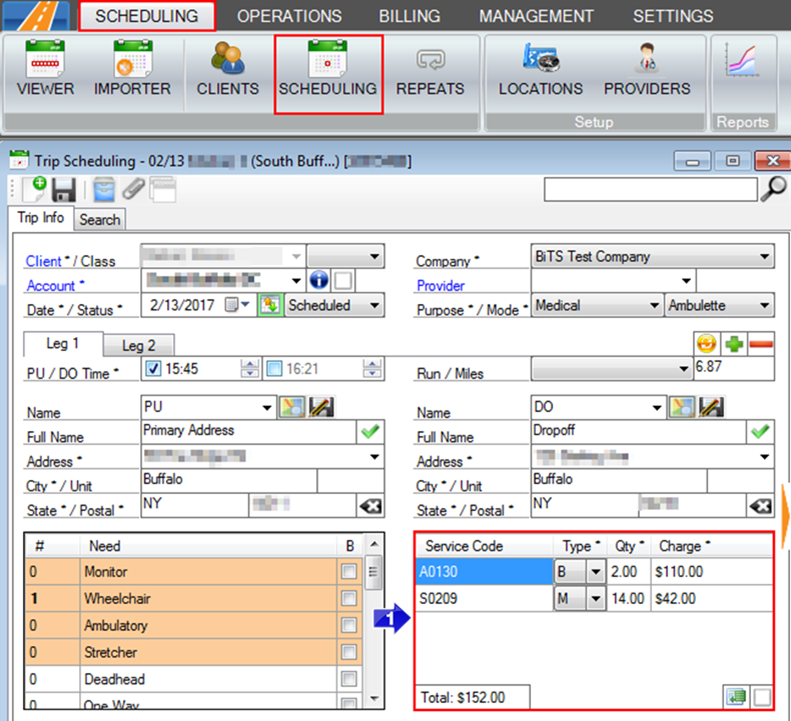
1. The Code and Rate for the trip will be displayed in the Service Code grid. The Quantity for each Code is also displayed and the Rate will be multiplied by that amount.
Related Articles:
How to Schedule a Trip
Trip Services – Code
Trip Services – Copy and Remove Rows
Key Terms:
Account, Services, Rates, Codes, Billing, Trip Services, Trip, Scheduling, Quantity, TripSchedulingFormHelp, TripServicesFormHelp
![New Founders Software-White.png]](https://help.intelligentbits.com/hs-fs/hubfs/New%20Founders%20Software-White.png?height=50&name=New%20Founders%20Software-White.png)