The Trips By Account By Client Report
With the Trips By Account By Client report, you can review a breakdown of revenue and modes of transportation. This report can be filtered by client and account.
Navigate to the Management tab, then select the Reports icon.
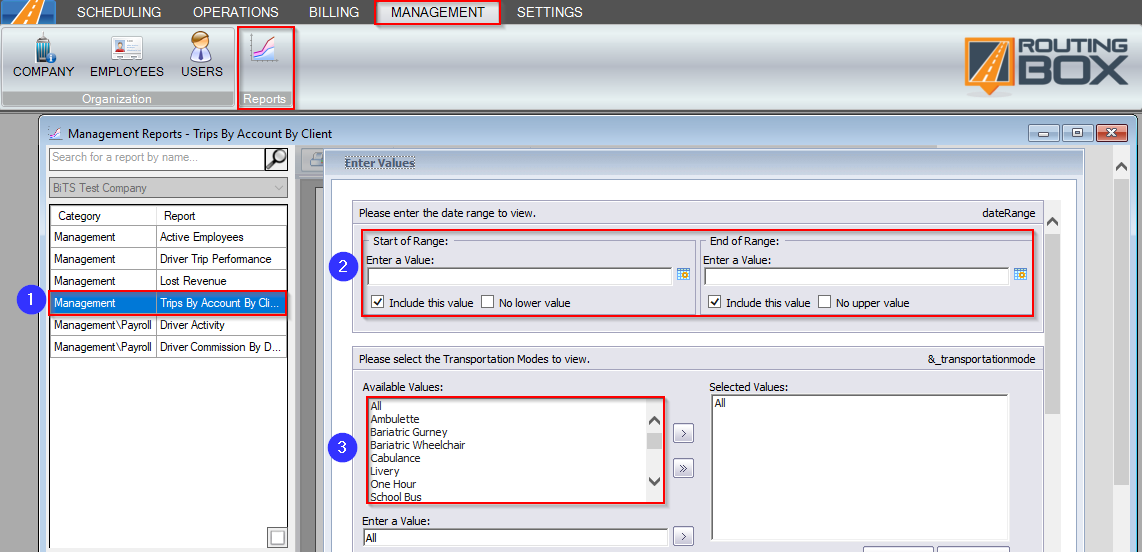 1. Double-click Trips By Account By Client.
1. Double-click Trips By Account By Client.
2. Select a start and end date by clicking the calendar icons.
3. Double-click the Mode(s) you would like to view.
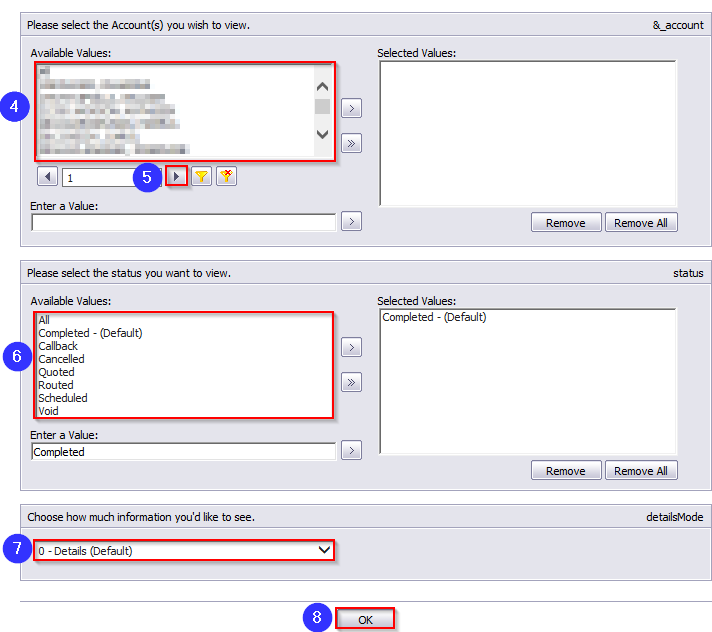
4. Double-click the Account(s) you would like to view.
5. Use the drop-down arrow to view more options if your account is not visible in the grid.
6. Double-click the Trip Status(es) you would like to view.
7. Select how much trip information you would like to see.
8. Click OK to generate the report.
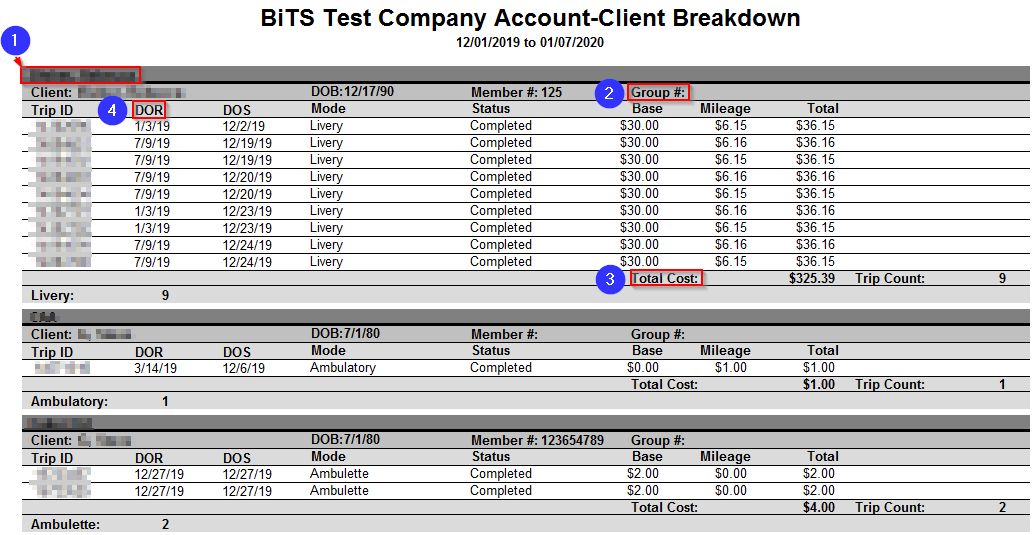
1. The account is displayed here.
2. The Group # entered for the account in the Client Profile is displayed here.
3. The Total Cost displays the total cost for all of the client’s trips in a specific date range.
4. The DOR column displays the date on record that the trip was created in RoutingBox.
![New Founders Software-White.png]](https://help.intelligentbits.com/hs-fs/hubfs/New%20Founders%20Software-White.png?height=50&name=New%20Founders%20Software-White.png)