The Vehicle Activity Report
The Vehicle Activity report displays a list of the Trip ID’s the vehicle provided transportation for, the Dates the trips occurred, the Clients that were transported, and the Revenue received for those trips.
Navigate to the Operations tab, then select the Reports icon.

1. Double-click Vehicle Activity.
2. Click the calendar and select the beginning date for the range you would like to view.
3. Click the calendar and select the end date for the range you would like to view.
4. Click OK to generate the report.
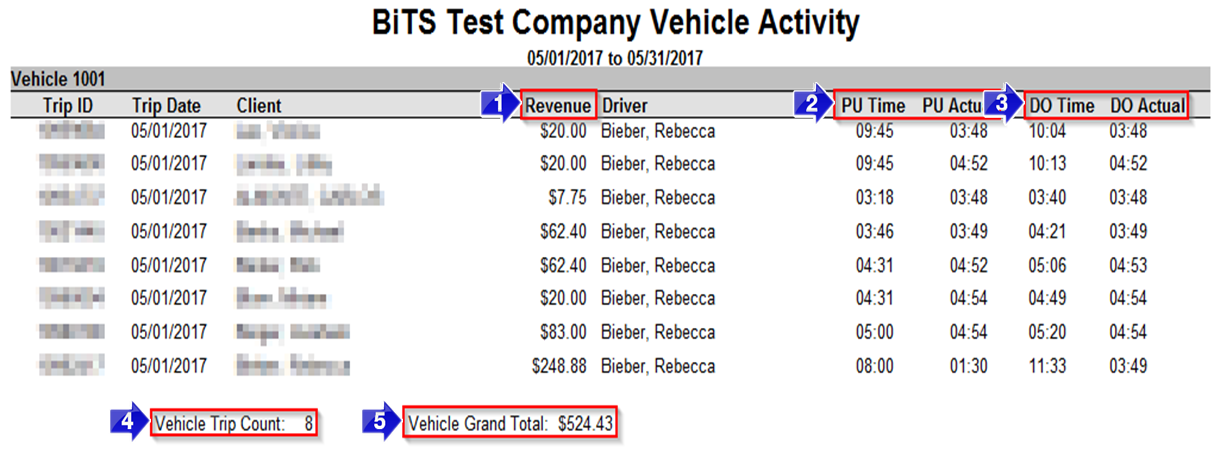
1. Revenue shows the total amount the account will be billed for each trip leg.
2. The PU Time column shows the time that the client was scheduled to be picked up. The PU Actual shows the timestamp that the driver updated their status to Arrived at Pickup from RB Mobile.
3. The DO Time column shows the time that the client was scheduled to be dropped off. The DO Actual shows the timestamp that the driver updated their status to Completed from RB Mobile.
4. The Vehicle Trip Count shows the total amount of legs this vehicle has completed.
5. The Vehicle Grand Total calculates the revenue for this vehicle during the date range specified.
Related Articles:
Active Vehicles
Client Trip History
How to Override Trip Codes and Prices
Key Terms:
DO Actual, DO Time, Driver, PU Actual, PU Time, Report, Revenue, Vehicle, ReportingFormHelp
![New Founders Software-White.png]](https://help.intelligentbits.com/hs-fs/hubfs/New%20Founders%20Software-White.png?height=50&name=New%20Founders%20Software-White.png)