Visual Dispatch
The Visual Dispatch option in the Dispatch window gives you the ability to view each driver's Assigned Trips on a map and click Unassigned Trips to preview their fit into an existing route.
Navigate to the Operations tab, then select the Dispatch icon.
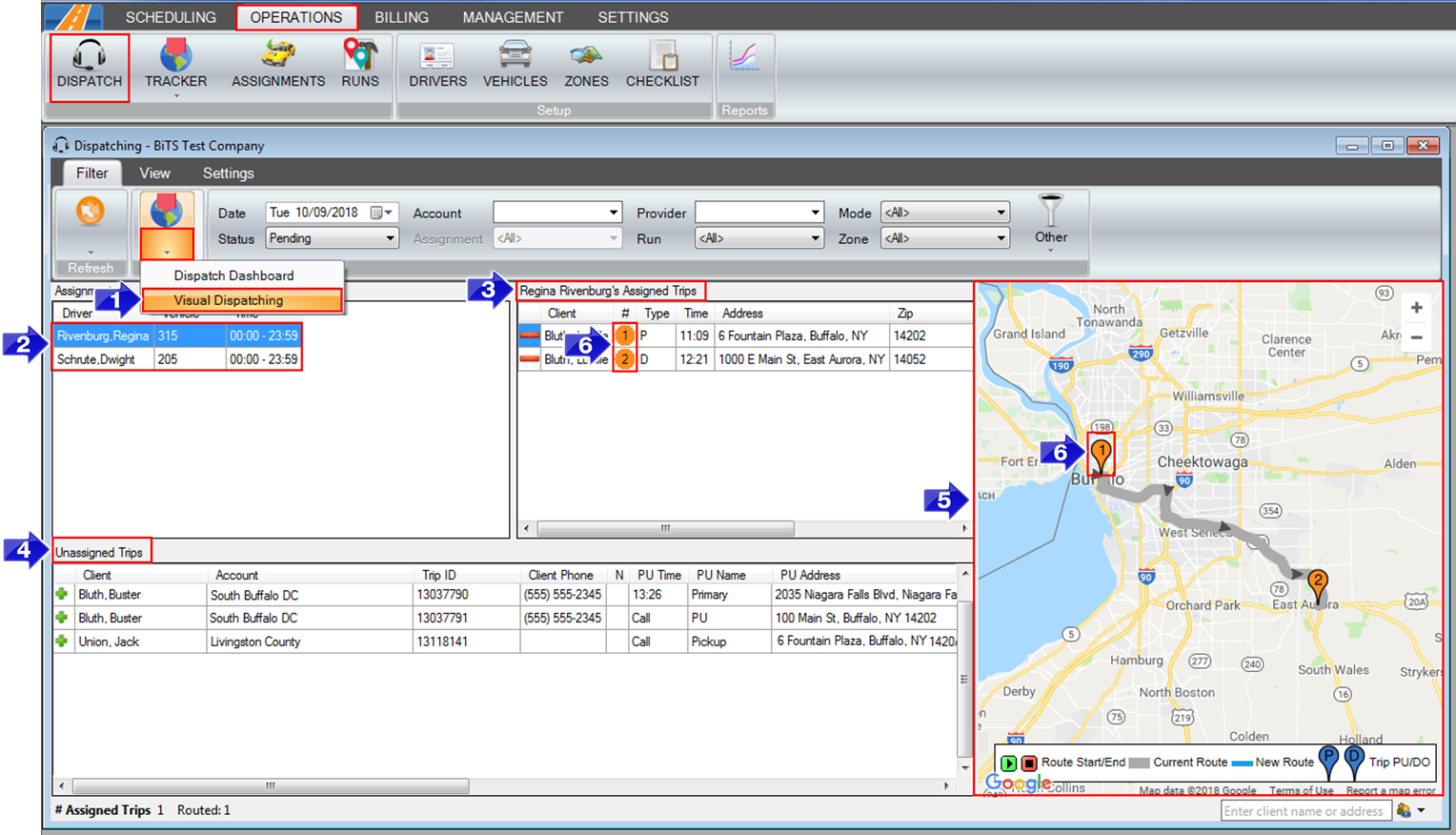
1. Click the Mode arrow and select Visual Dispatching from the menu.
2. Assignments for the day will show in this grid.
3. The selected driver's Assigned Trips will show here.
4. Unassigned Trips will be shown within the bottom grid. The only filter that will affect this grid is the Status filter.
5. The map on the right will show the driver's current route. Highlighting an Unassigned Trip will update the map to show how it would affect the route. The legend at the bottom of the map identifies the markers.
6. The numbered pins on the map correspond with the Assigned Trips in the driver's grid. In the example above, pin 1 is the pickup for the assigned trip and pin 2 is the dropoff.
Related Articles:
How to Assign Vehicles
How to Auto Assign Drivers to Routes
How to Complete Trips
How to Create a Custom View
How to Dispatch a Trip
Stop View in Dispatch
Key Terms:
Assigned Trips, Dispatch, Driver, Route, Trips, Vehicle, Visual Dispatch, DispatchFormHelp
![New Founders Software-White.png]](https://help.intelligentbits.com/hs-fs/hubfs/New%20Founders%20Software-White.png?height=50&name=New%20Founders%20Software-White.png)