What is an Under Bill?
 Check All Billable
Check All Billable
For details on a claim that is an Under Bill:
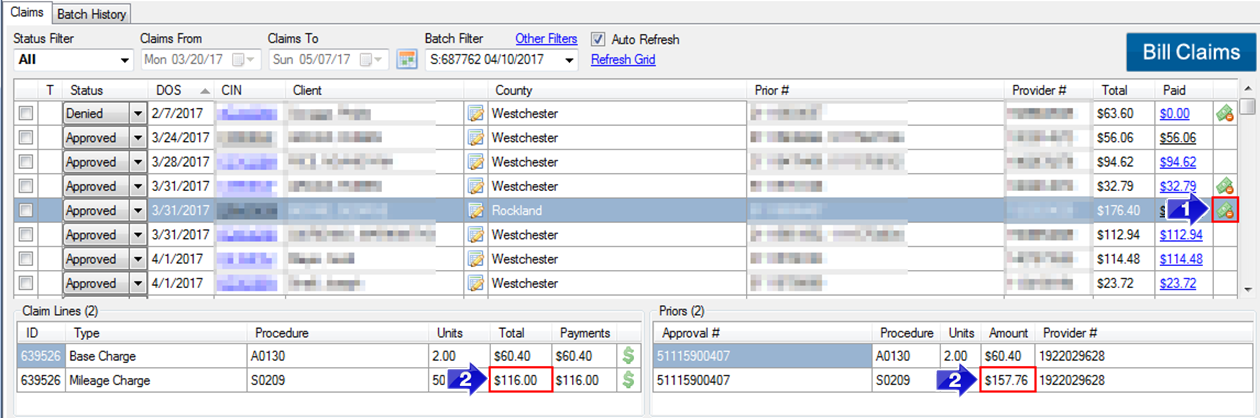
1. Select the claim line with the Under Bill icon in the claims grid.
2. The bottom left of the screen shows the Claim Lines being billed and, the right side shows what the Prior Approval # is authorizing. In this example, the Total or Rate is higher on the PA than on the Claim.
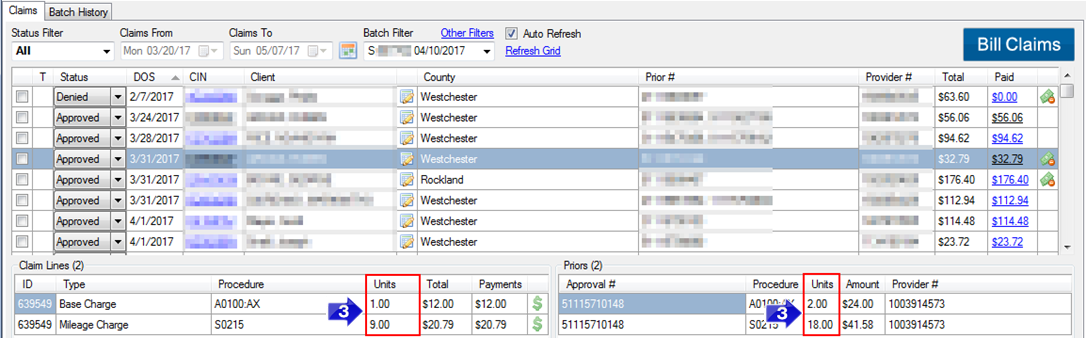
3. In this example, the Units on the PA # are higher than the Units on the Claim. If Units or Rates don’t match, you must verify whether the Claim or the PA # is correct. If the Claim is incorrect, it can be edited and then billed.
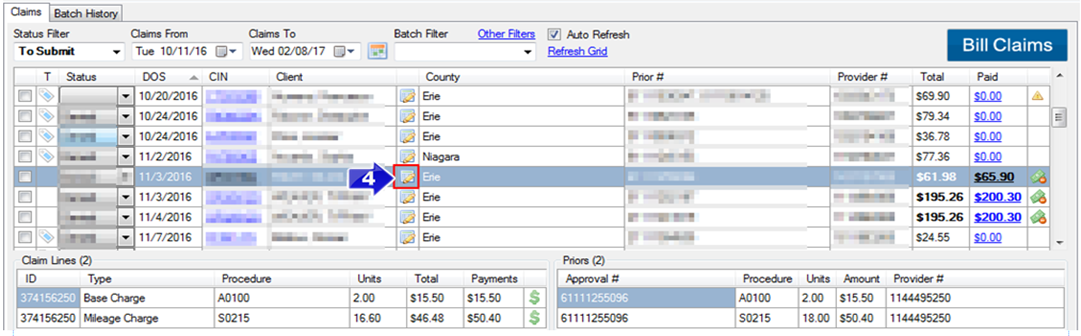
4. If you would like to edit the claim, click the Edit Claims icon and make adjustments to the claim.
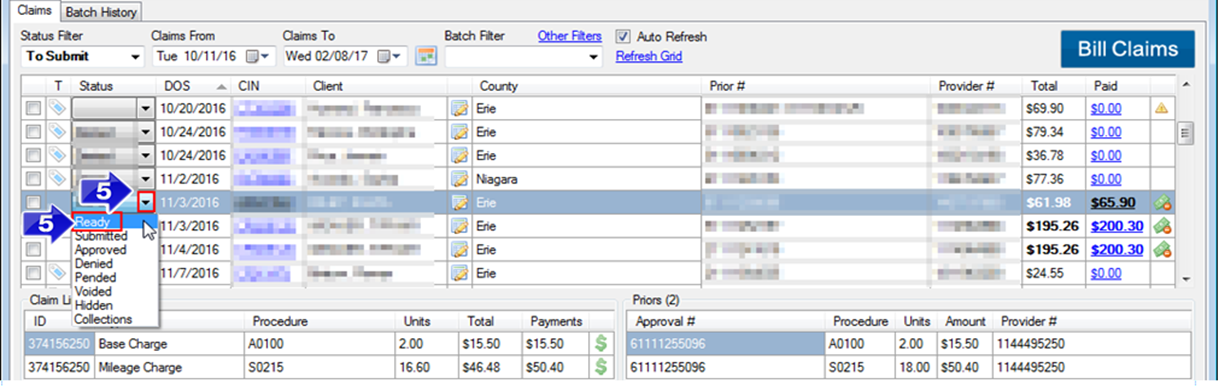
5. Once the claim is edited, or if you would like to send it without editing it, change the claim Status to Ready.
Related Articles:
How Do I Edit Claims?
How to Ready a Claim
How Do I Import PA’s?
Key Terms:
Under Bill, Prior Authorization #, Claim, Units, Rates, Procedure Code, Ready, Check All Billable, Mismatch
![New Founders Software-White.png]](https://help.intelligentbits.com/hs-fs/hubfs/New%20Founders%20Software-White.png?height=50&name=New%20Founders%20Software-White.png)