Account Code Mapping
Mapping Account Codes in RoutingBox ensures that trips will import with the correct Account. Many imports contain multiple Account Codes.
In RoutingBox Desktop:
Navigate to the Scheduling tab, then select the Importer icon.
Use the Importer to bring in trips. (For MAS trips, refer to MAS Direct Connection - Import Trips.)
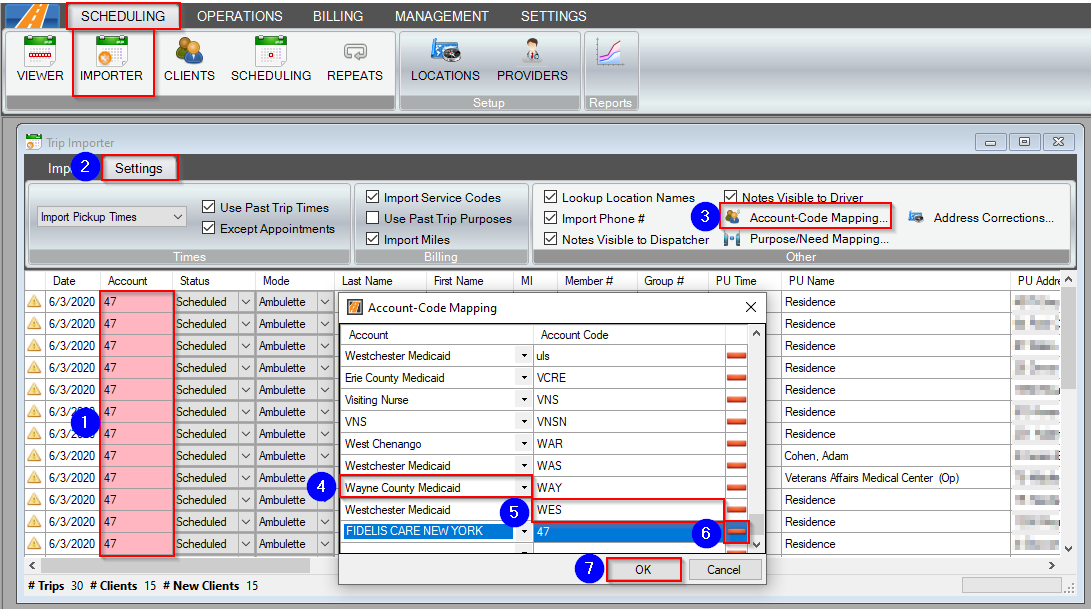
Account-Code Mapping is necessary when the Account column is highlighted in pink in the Trip Importer.
To correct the Account mapping errors from the Import screen:
1. Go to the Settings tab in the Trip Importer window.
2. Click Account-Code Mapping.
3. Select the Account that you'd like the trips to be mapped to from the drop-down.
5. Enter the unique code sent in the Account column in the Account Code field. The code will be visible in the Account column in the Importer.
6. To remove an Account/Account Code, click the red minus sign.
7. Click OK to save your changes.
Related Articles:
How to Create an Account
Importer Alerts
Importer Settings
Key Terms:
Account, Code, County, Importer, Mapping
![New Founders Software-White.png]](https://help.intelligentbits.com/hs-fs/hubfs/New%20Founders%20Software-White.png?height=50&name=New%20Founders%20Software-White.png)