How to Search for a Trip
RoutingBox offers multiple ways to find a trip after it has been scheduled.
Method 1
Navigate to the Scheduling tab, then select the Scheduling icon.
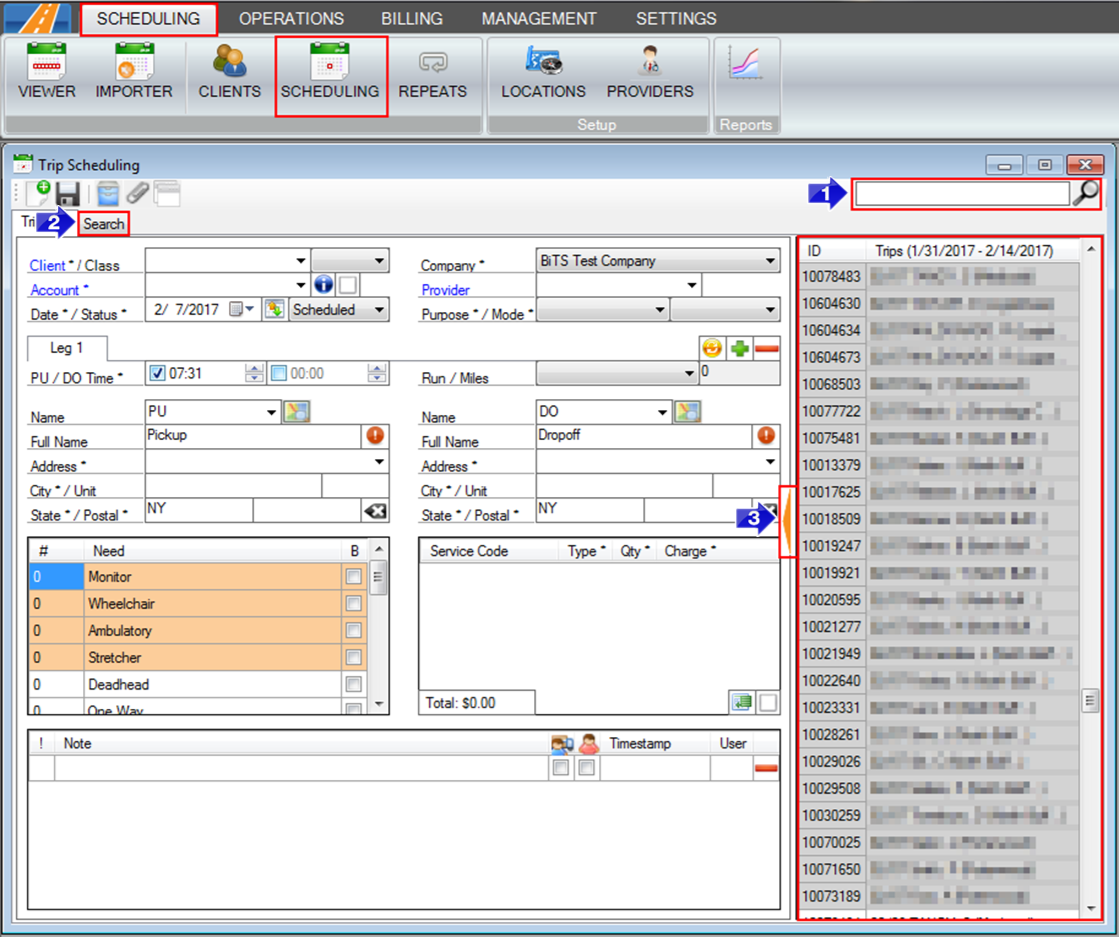
1. A basic search is available for the client name in the upper right.
2. An advanced search tab is also available to search for the trip in more detail.
3. Select the orange arrow on the right hand side to expand the window and view a list of scheduled trips to select from. You will notice, the results will not populate until you select this arrow.
Method 2
Navigate to the Operations tab, then select the Dispatch icon.
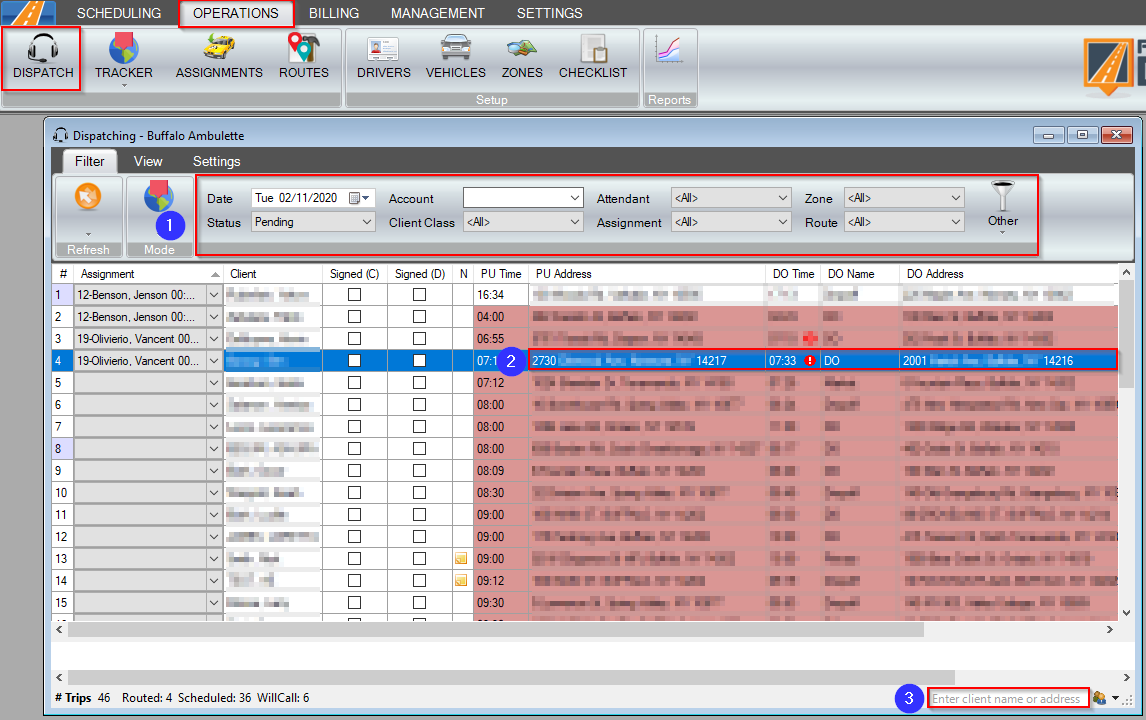
1. To see all trips scheduled for a specific date, enter the Date and Refresh the screen. You can narrow the results down by filtering by Account, Assignment, Provider, Route, Mode, and/or Zone.
2. Double-clicking on the pick up or drop off address will show the trip scheduling details for that trip.
3. Additionally, you can utilize the quick search to find a specific address, client, or any other criteria used on the grid.
Method 3
Navigate to the Scheduling tab, then the Viewer icon.
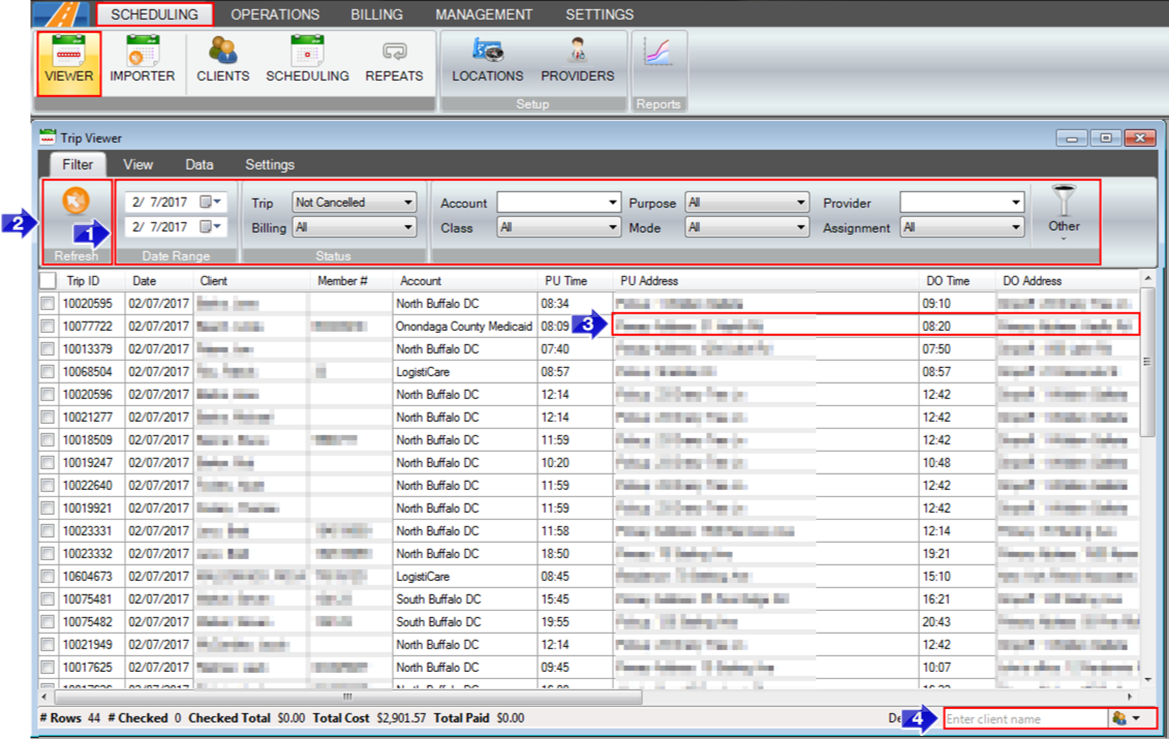
1. Select the Date Range you would like to search for. You can also enter in filters to narrow your search down more, such as Trip Status, Billing Status, Account, Class, Purpose, Mode, Provider, and Assignment.
2. Refresh the view.
3. Selecting the pickup address or drop off address will load the trip details.
4. You can use the quick search to search by a specific address or client, or any other criteria used on the grid.
Method 4
Navigate to the Scheduling tab, then the Clients icon.
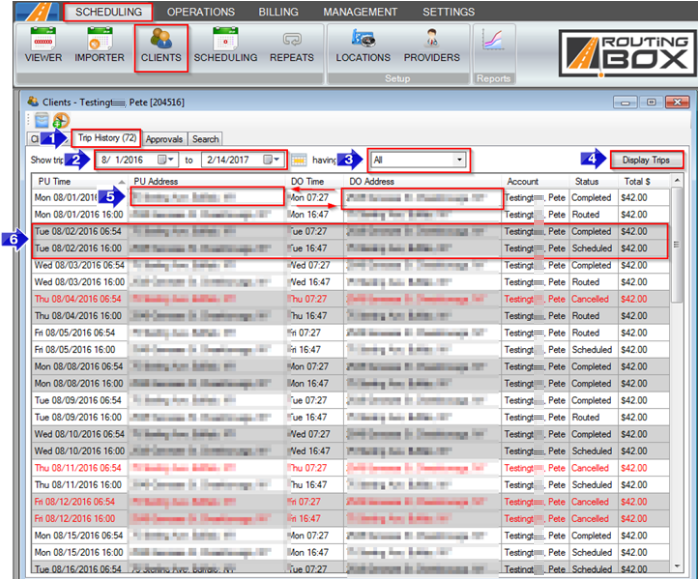
1. Once you have selected a client using the clients tab, you can access the Trip History tab.
2. You can specify the Date Range of the trips.
3. You can also sort by the Trip Status.
4. Clicking the Display Trips button will load the search criteria into the grid.
5. Selecting the Pickup Address or Drop off Address of a leg will load the trip details.
6. Trips in this screen are differentiated by alternating white and gray coloring. Trip legs belonging to the same trip will be the same color grouping.
Related Articles:
How to Schedule a Trip
How to Copy a Trip
How to Review Trips
How to Import Trips
How to Complete Trips
How to Cancel a Trip
Key Terms:
Trip, Viewer, Scheduling, Clients, Database, Dispatch, Operations, TripViewerFormHelp, DispatchFormHelp, ClientsFormHelp, TripSchedulingFormHelp
![New Founders Software-White.png]](https://help.intelligentbits.com/hs-fs/hubfs/New%20Founders%20Software-White.png?height=50&name=New%20Founders%20Software-White.png)