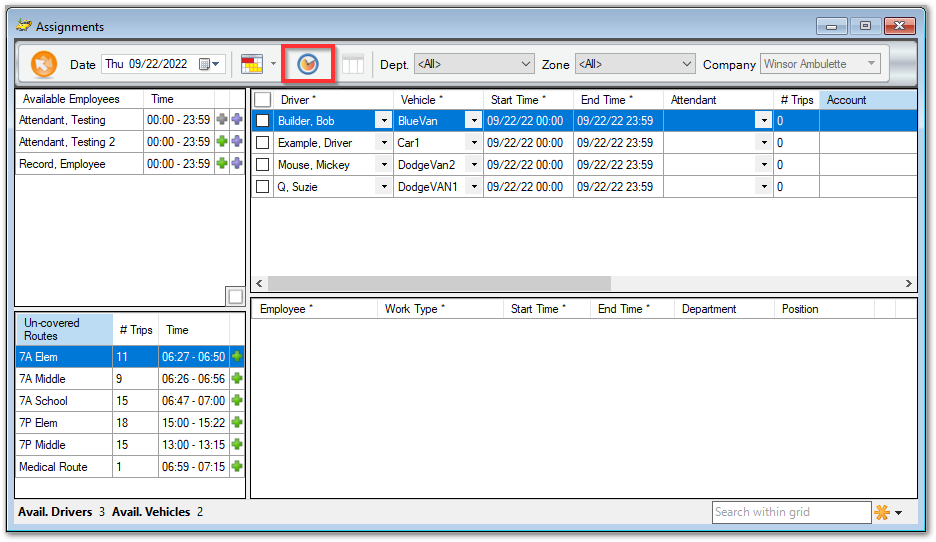How to Use Quick Assign
Quick Assign is a quick and easy way to assign your trips for the day. The goal of this tool is to create optimal trip assignments for your scheduled trips with the goal of assigning as many trips as possible to the least amount of drivers.
From the Assignments screen, click the clock icon.
The Quick Assign window will display to allow you to adjust settings as necessary and begin running Quick Assign.
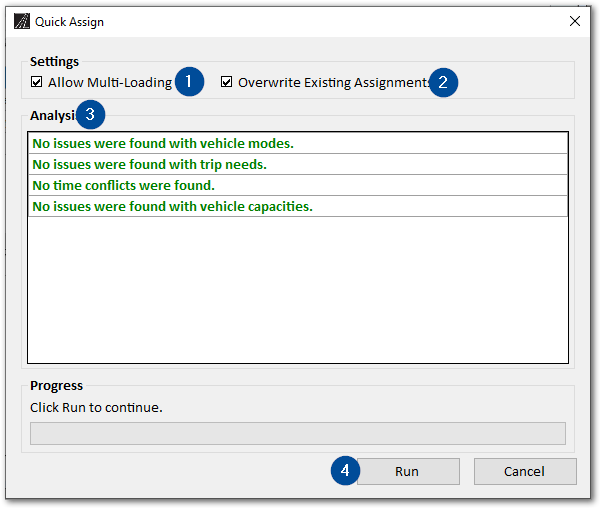
1. The Allow Multi-Loading checkbox is checked by default. The Quick Assign tool will assign trips based on the Capacities set up on the Vehicle record screen.
2. The Overwrite Existing Assignments checkbox is checked by default. This will allow Quick Assign to adjust any trip assignments you have made prior to running Quick Assign.
3. The Analysis portion of the Quick Assign window will display any potential issues with assigning trips.
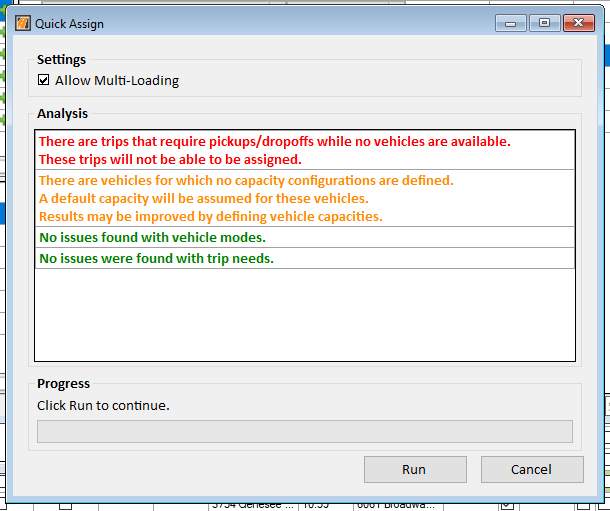
- Issues with Assignment Start and End times, problems with Trip Needs, and issues with Vehicle Modes will display in Red. Assignment start or end time issues must be resolved on the Assignments screen. Trip Needs and Mode errors must be resolved from the Vehicle Record screen.
- Capacity Errors will display in Yellow. Capacity issues can also be resolved from the Vehicle Record screen.
4. When you are ready to assign trips, click the Run button.
The Quick Assign Results window will display when the job is complete.
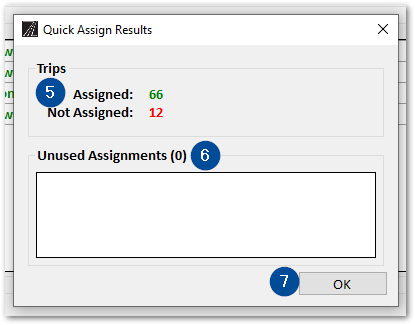
5. The Quick Assign Results window will show how many trips were assigned and how many trips could not be assigned.
6. Any Unused Assignments will also be displayed on this screen. These would be assignments that we did not need to use to dispatch all of the Scheduled trips for the day.
7. When you are finished reviewing this information, click OK.
The algorithm utilized by the Quick Assign tool factors in the total estimated travel time, the estimated location of a driver, and the total time a driver is in the field for the day when determining if a trip can be assigned.
Will Call trips will need a pick up time input before the Quick Assign tool can be used.
Please contact RoutingBox Support for any additional information on the Quick Assign tool.
![New Founders Software-White.png]](https://help.intelligentbits.com/hs-fs/hubfs/New%20Founders%20Software-White.png?height=50&name=New%20Founders%20Software-White.png)