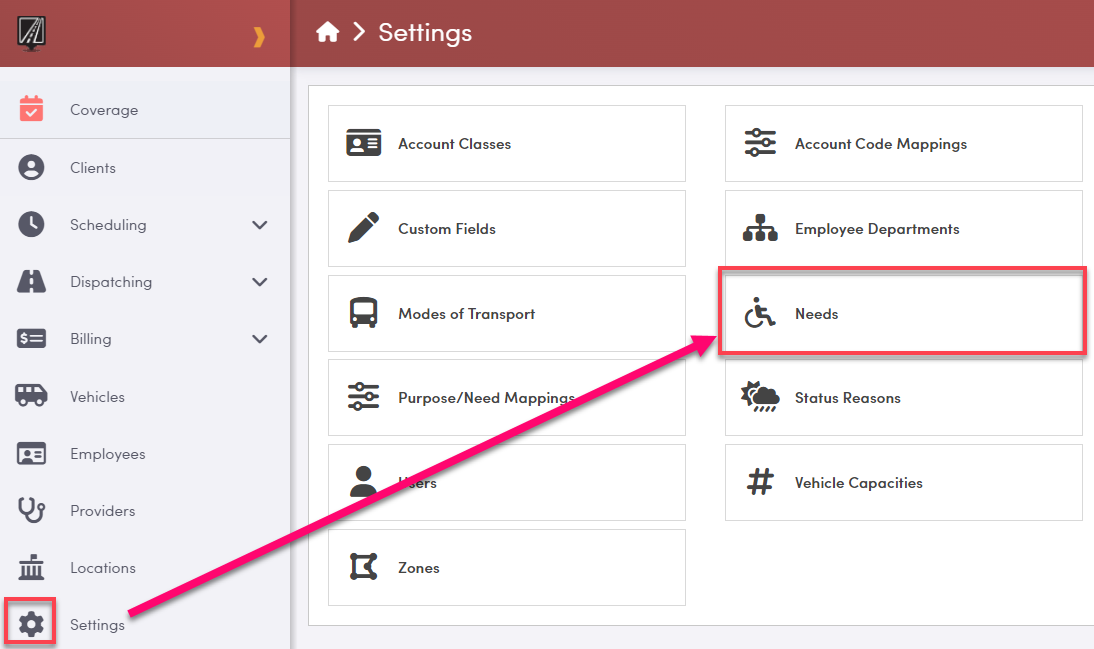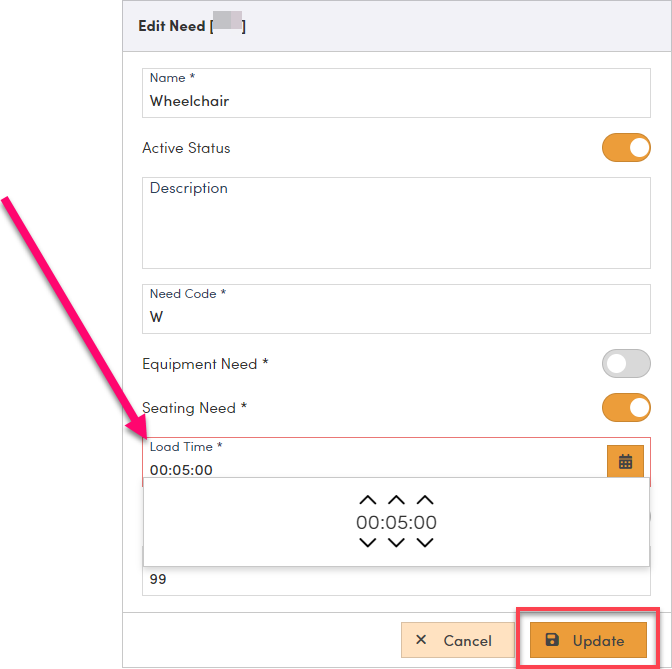Load Time in RoutingBox Web
Load time can be added to trips to increase the overall estimated travel time
What is Load time?
Load Time is a feature that can be used to add more time for a specified trip Need. The Need can then be applied to a Leg on the Trip record, or to a Client record that will affect every Trip leg created for that Client going forward.
Load Time, unlike Padding Time, is added to both the Pickup stop and the Dropoff stop. This means that a Load Time of 5 minutes will add 5 minutes to both stops, making for a total of 10 additional minutes of trip time calculated.
Load time is added to the Padding time (if applicable) and estimated commute time of the trip to calculate the total travel time.
Travel time + Load Time + Padding Time = Total Estimated Travel Time
Example:
A trip with a scheduled 8:00 AM pickup that has a 20 minute travel time to the drop off address with a Wheelchair seating Need with 5 minutes of load time and a mode with a 10 minute padding time will show an estimated drop off time of 8:40 AM.
20 Min travel time + 5 Min load for PU + 5 Min load for DO + 10 Min Padding = 40 Minutes
Deciding on whether to use Padding Time, Load time (or both) can depend on the circumstances in which you want time to be added to trips.
Information on setting up Padding Time can be found here: Padding Time in RoutingBox Web
How to Setup Load Time
Navigate to the Settings icon and select Needs
Select the Need you are wanting to add the Load Time to:
At the bottom of the Edit Need window, add in the Load Time (HOURS:MINUTES:SECONDS) and click Update:
![New Founders Software-White.png]](https://help.intelligentbits.com/hs-fs/hubfs/New%20Founders%20Software-White.png?height=50&name=New%20Founders%20Software-White.png)