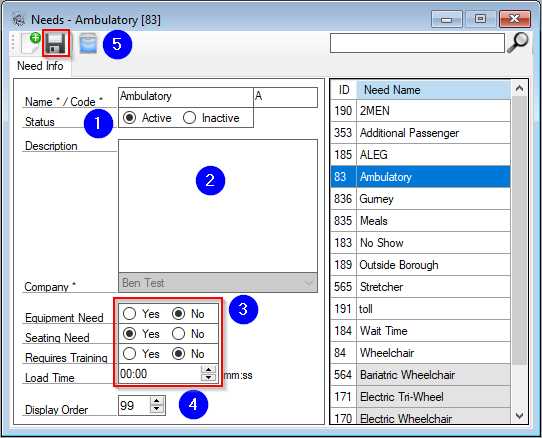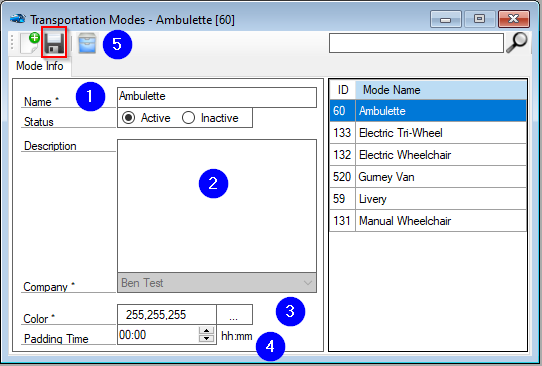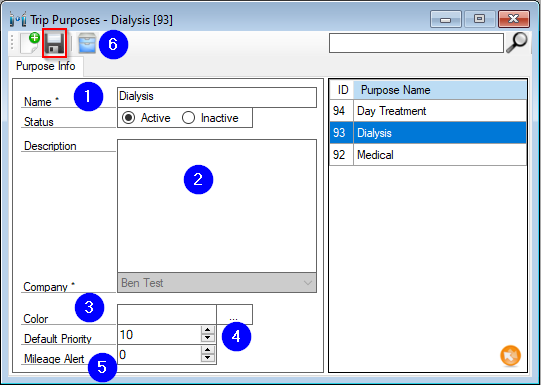How to Set Up Trips in RoutingBox
Several screens in RoutingBox factor in how trips are organized and completed. Trip Setup should be completed before trips are scheduled in RoutingBox.
On the Settings tab, the screens for completing Trip Setup are on the left.

Needs are services that a client may require when being transported. For example wheelchairs, oxygen tank, or a monitor would be needs. Needs may also be used to specify additional charges on a trip, such as an after hours fee or weekend fee.
Modes of transportation represent the type of vehicle that will be required for a trip. Certain modes of transportation may have specific seating capacities.
Purposes are used to indicate why a client requires transportation. These are the reasons for the trip.
Each trip scheduled in RoutingBox will require a Seating Need, a Mode, and a Purpose at minimum. Additional Needs may be added as necessary. Any combination of these elements may be used to arrive at a particular price.
How to Create a Need
Navigate to the Settings tab and select the Needs icon.
- An Equipment Need indicates an item that needs to be brought with the client, such as an oxygen tank, or a wheelchair of a hospital discharge.
- A Seating Need indicates the accommodations a passenger will require. Every Client record requires one seating need. This may also be referred to as the Level of Service by many transportation brokers.
- A need that Requires Training will create a corresponding Qualification on the Driver profile. A trips with a need that requires training may only be serviced by drivers with the corresponding qualification.
- RoutingBox calculates the distance between Pick Up and Drop Off locations for every trip and provides a time estimate. If we want that estimate to include the time it takes for the passenger to enter and exit the vehicle we will specify that value in the Load Time section in for any or all needs on the trip. Load times are most commonly added to Seating Needs such as Wheelchair or Stretcher but can be added to any need. Load Time is entered in minutes and seconds.
How to Create a Mode
Navigate to the Settings tab and select the Modes icon.
- Livery describes taxi type vehicles for ambulatory passengers.
- Ambulette describes wheelchair vans.
How to Create a Purpose
Navigate to Settings, then Purposes.
![New Founders Software-White.png]](https://help.intelligentbits.com/hs-fs/hubfs/New%20Founders%20Software-White.png?height=50&name=New%20Founders%20Software-White.png)